800-454-9103

Google My Business- Clean It Up!
As a reader of the Ferocious Media blog you understand the importance of consistent and accurate information across the World Wide Web. Do you have existing Google My Business pages (formerly Google+) with incorrect, outdated, or incomplete information? Social Media Account Analyst Amanda Weston has taken the time to explain the steps to cleaning up your Google My Business page.
Problem: I have multiple Google My Business pages and they need to be deleted/ consolidated. On the surface, having more than one Google My Business page seems harmless. However multiple pages can appear as spam for which Google may penalize your business in a search. It is best SEO practice to have a complete listing with accurate information that is consistent with that of your website across multiple search directories.
Solution: The only user that has access to delete a Google My Business page is the Owner of that page. Being made a Manager of a Google My Business page does not grant you access to delete or consolidate the page. To resolve the issue, transfer page ownership of the Google My Business page to your Ferocious Media Social Media Account Analyst. See the following steps:
- Sign into the email account associated with the Google My Business page.
- Click on the “+Name” icon in the top right hand corner of the page
- Hover over “My Business”
- Click on “Pages”
- Click on “Manage This Page”
- Click “Settings”
- Click “Managers” You will then see the Owner (yourself) and the Manager (your Ferocious Media analyst). You will notice there is a dropdown menu where it says “Manager”. In that dropdown menu, select “Transfer ownership to your email address”
*Please note that transferring ownership of a Google My Business page takes 2 weeks* Once the two weeks have passed, you can then log into your Gmail account and will have the option to delete or consolidate a Google My Business page.
Once ownership has been transferred, delete the unverified or incomplete Google My Business page(s):
- Sign into the email account associated with the Google My Business page you would like to delete.
- Click on the “+Name” icon in the top right hand corner of the page.
- Hover over “My Business” and click on “Settings”
- Scroll to the bottom of the page and click “Delete page”
If you would like to consolidate Google My Business pages because they contain valuable information (i.e. a listing, reviews, YouTube videos, etc):
- Sign into the email account associated with the Google My Business page you would like to delete
- Click on the “+Name” icon in the top right hand corner of the page
- Hover over “Home”
- Click on “Pages”
- Select the Google My Business page you wish to delete/ merge
- Click on “Manage this page”
- Hover over “My Business”
- Click on “Settings” and scroll to the bottom of the page
- Select “Connect a different page”. If you are the owner of the page you wish to connect it with, it will be listed in the drop down menu.
- Click “Next” then click “Okay” All of the information (and verification checkmark) will be on one page. The desired page will now be empty and may be referred to as the “Backup of Business Name” You can delete the backup page using the steps above.
*Please keep in mind, if the Google My Business profile you would like to delete is connected to a YouTube account, you will not be able to delete the page using these steps. You will first need to log into YouTube and delete the account prior to following the above steps.
Recent News
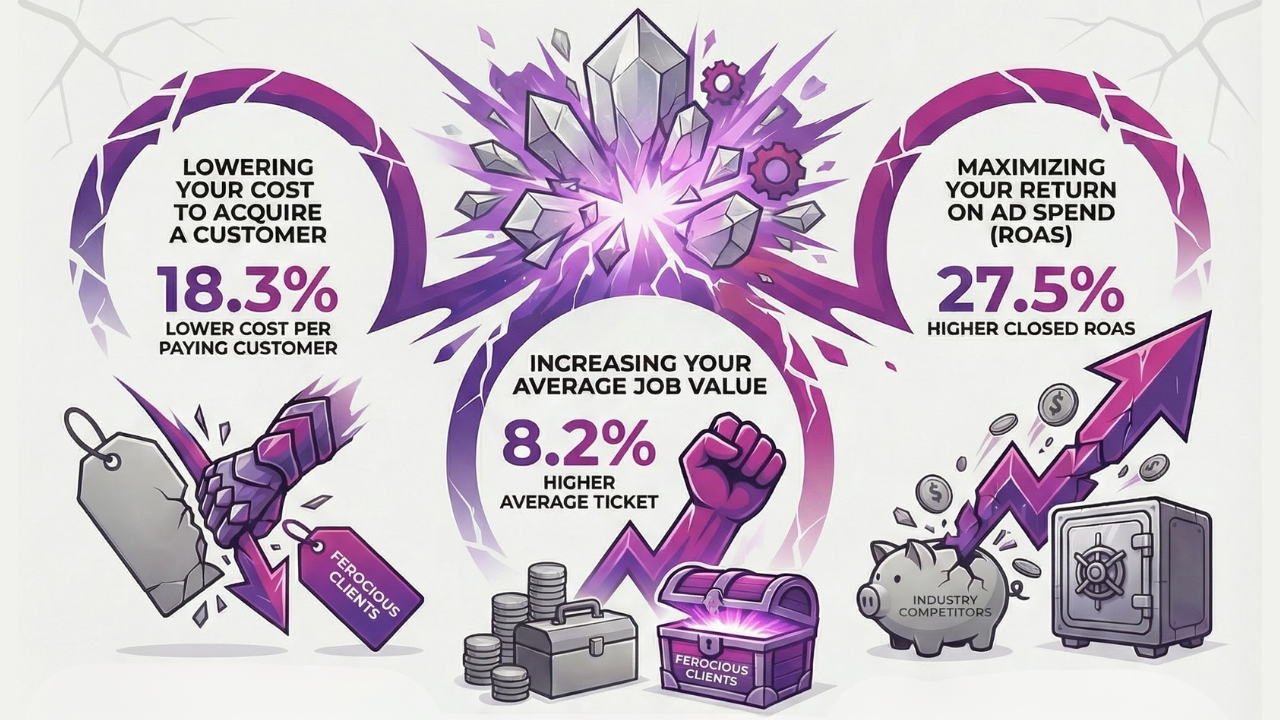
Unleashing Ferocious Results: Our Q4 2025 Advertising Performance

Twenty Years of Ferocious Media: A Founder Q&A on Staying Relevant, Efficient, and Accountable
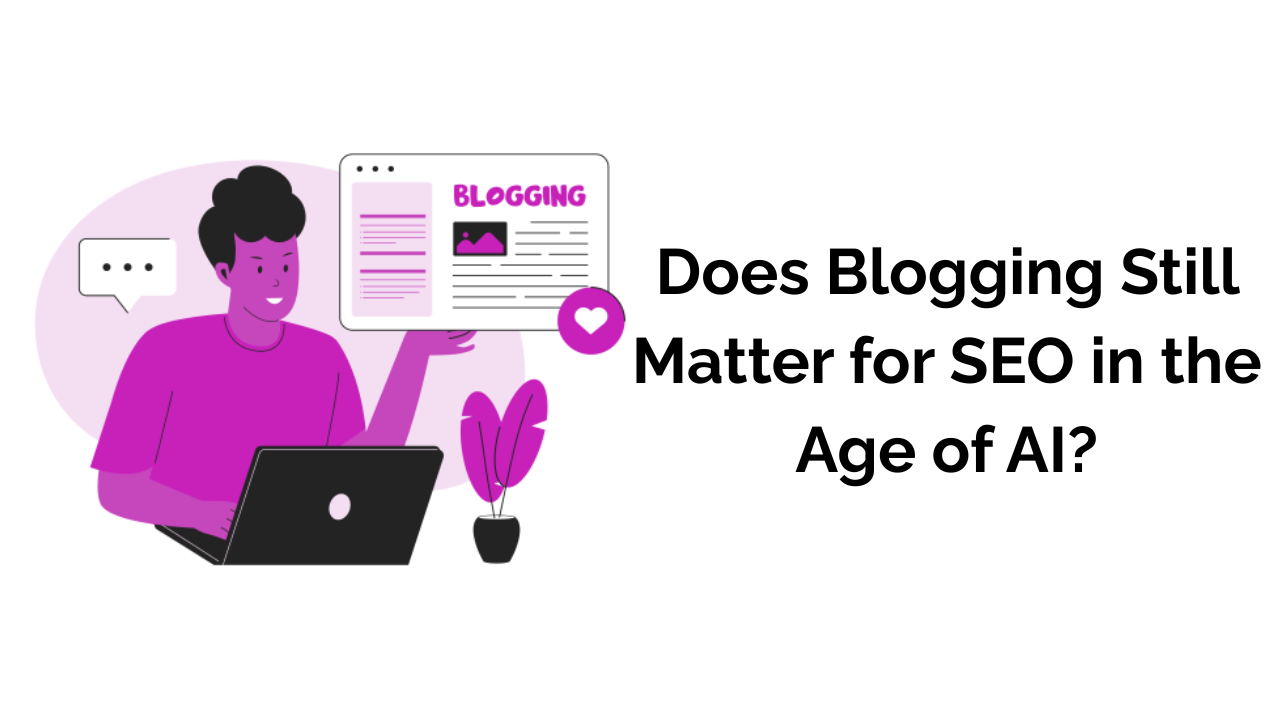
Does Blogging Still Matter for SEO in the Age of AI?
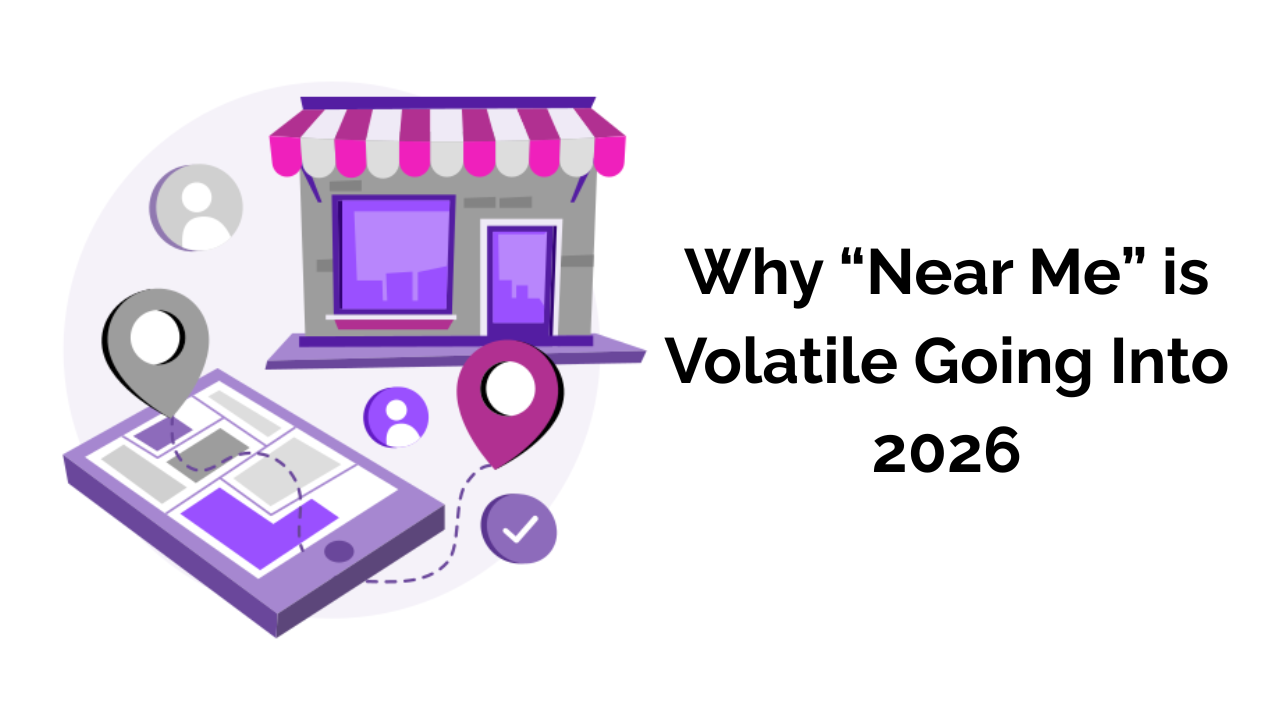
GBP Radius Tightening: Why “Near Me” is Volatile Going Into 2026
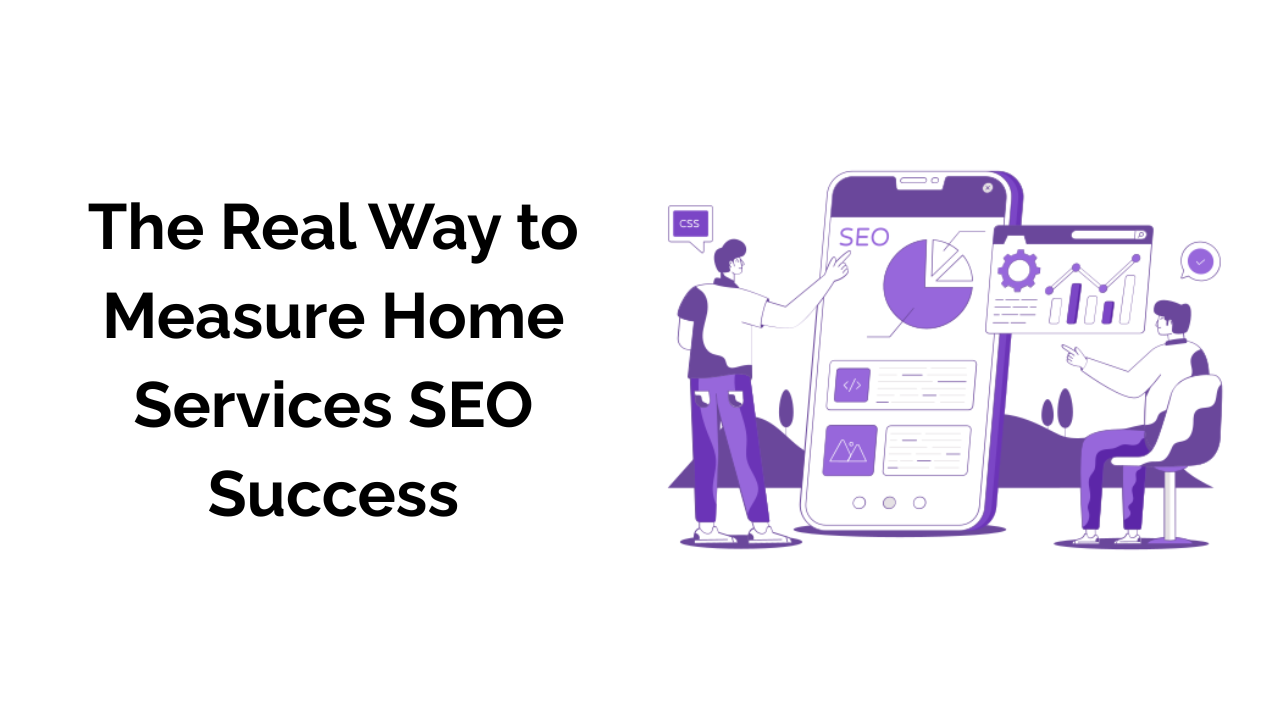
The Real Way to Measure Home Services SEO Success (Beyond Rankings)

Seasonal Strategy: Winter HVAC + Holiday Slowdowns
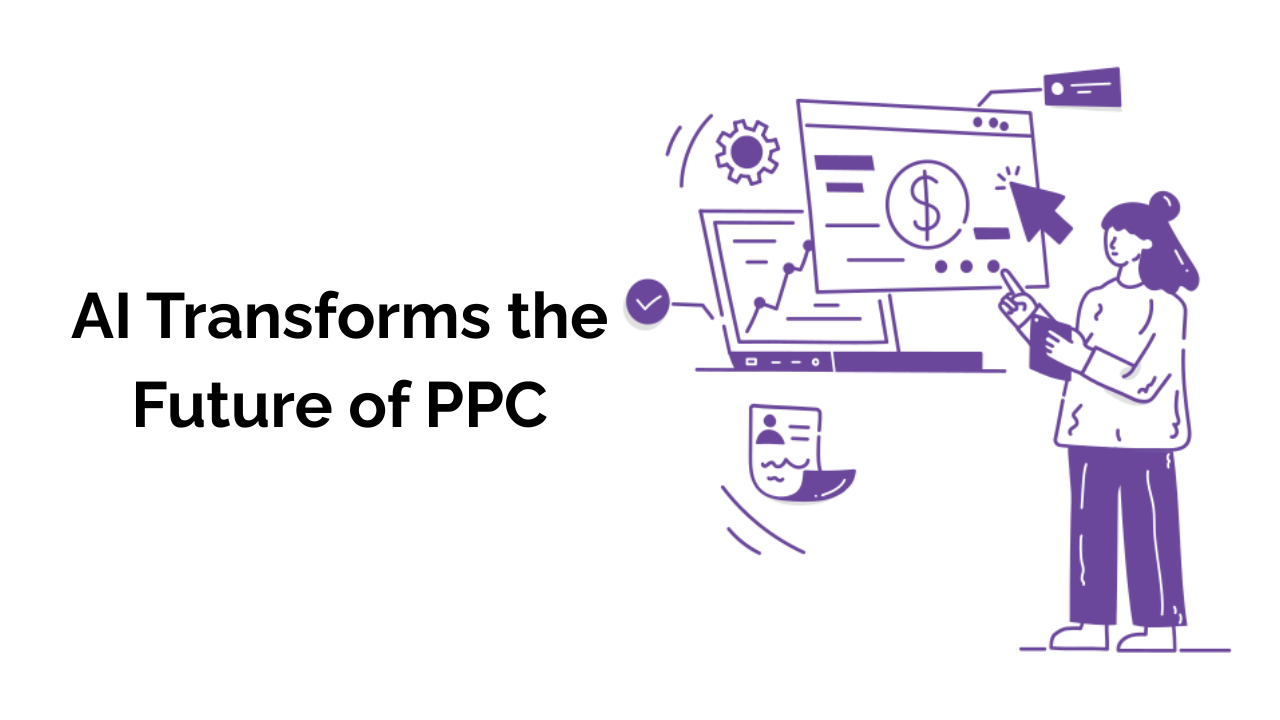
How AI-Driven Automation Is Redefining PPC in 2026
Ready for success?
Take the first step toward accelerating your business growth today!