800-454-9103
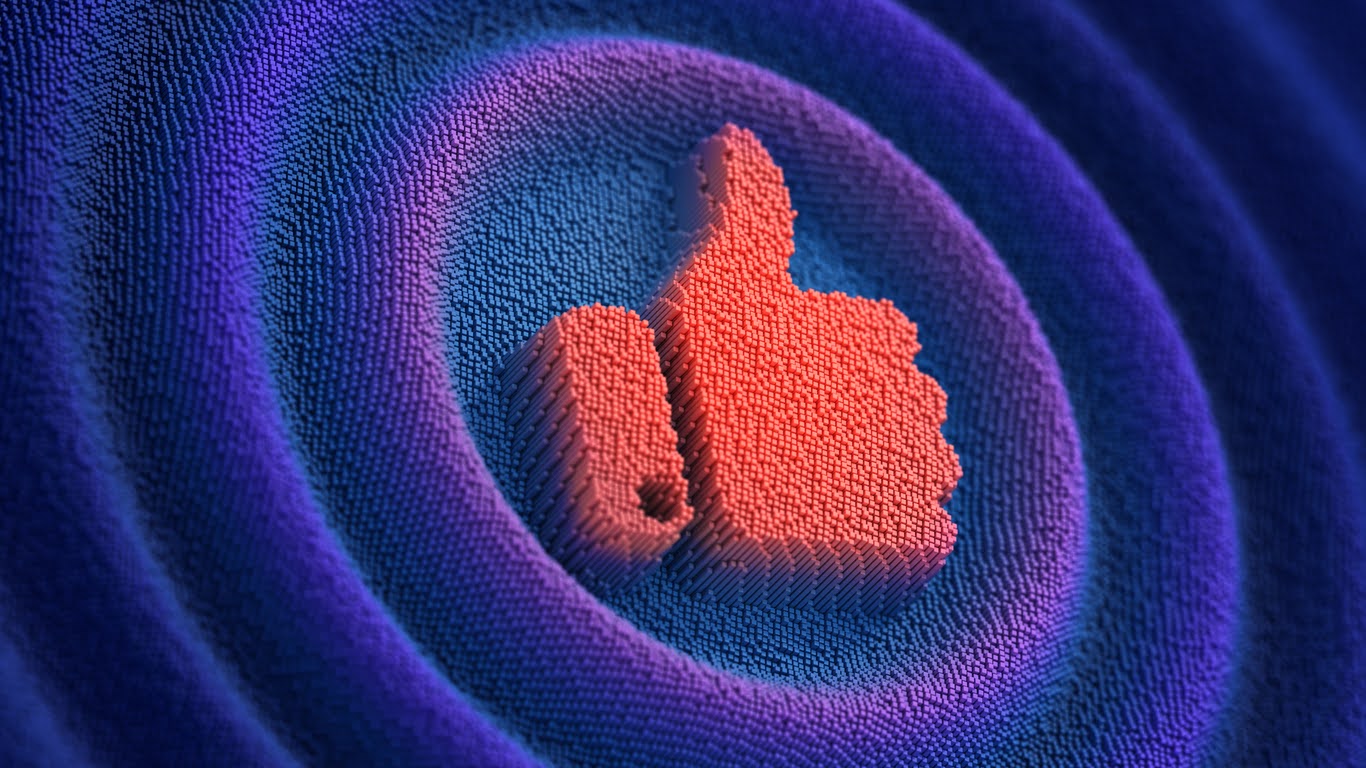
In today’s fast-paced digital world, every industry, from home services like plumbing and electrical to large-scale contractors, relies on effective social media strategies to stay competitive and reach new customers. At the heart of a strong social media campaign lies a thorough competitor analysis, an essential part of successful brand building. Conducting a competitor analysis not only provides insights into
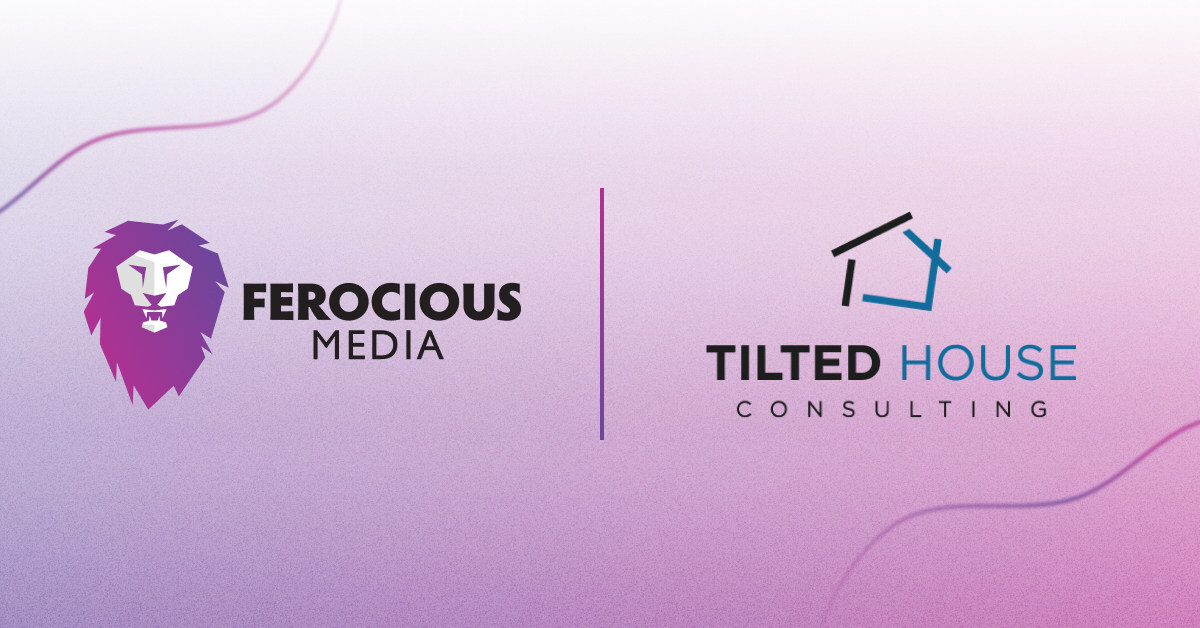
Tilted House Consulting, a leading strategic consulting firm for the Trades, and Ferocious Media Group, a dynamic media and marketing agency also serving and focused on the Trades, today announced their merger. This strategic move brings together the complementary strengths of both companies, creating a powerhouse in the consulting and digital marketing execution landscape. Tilted House Consulting, known for its innovative
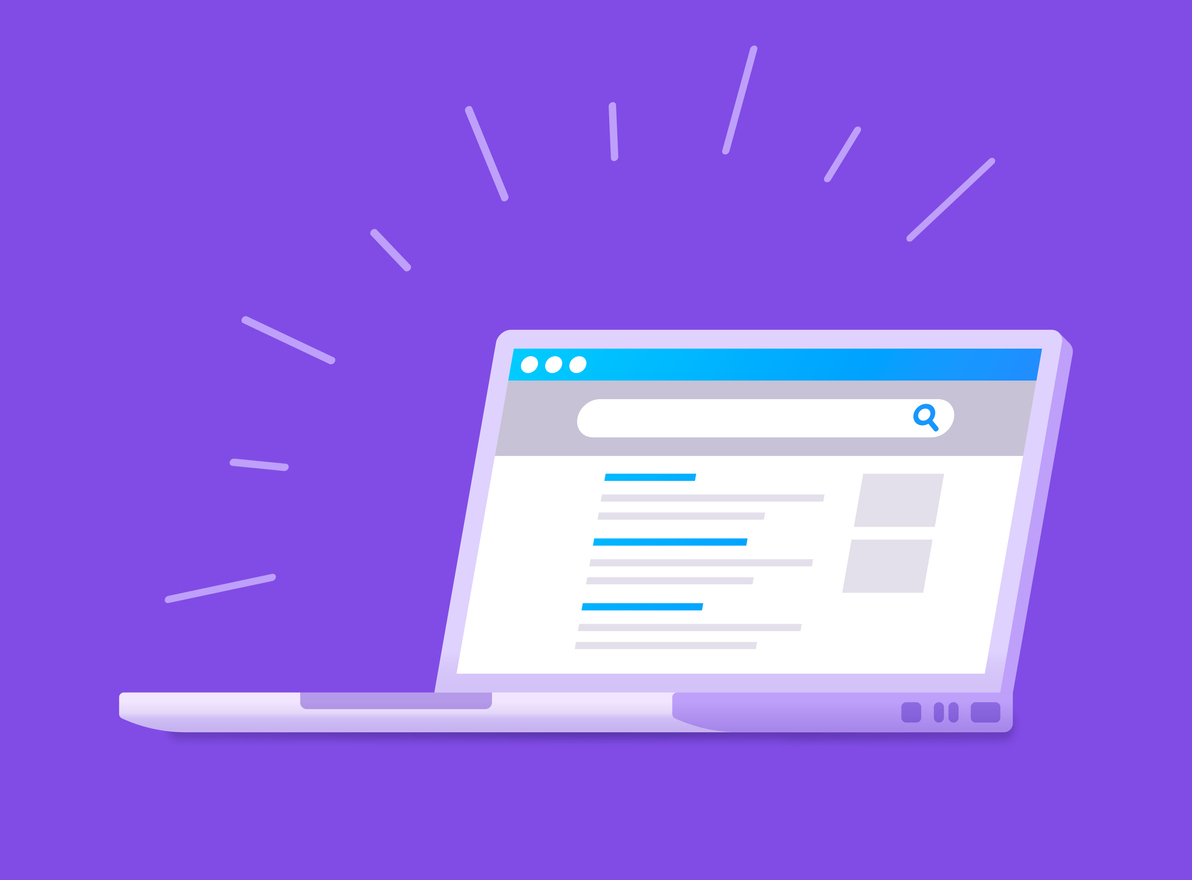
What are the Benefits of a Website Redesign? In the digital jungle, only the fiercest businesses survive. Your website is your territory, your hunting ground. But what happens when your terrain becomes outdated, uninviting, or difficult to navigate? Nowadays, most people rely on websites to gather information about products or services before they decide to make a purchase. Therefore, the

It’s the most wonderful time of the year! And while many have gifts, food, and traveling in mind, we’re here to offer a friendly reminder for business owners out there: Digital marketing is an essential part of any successful business strategy, and it’s important to make sure you’re taking advantage of it during the holiday season. Maximize your digital presence
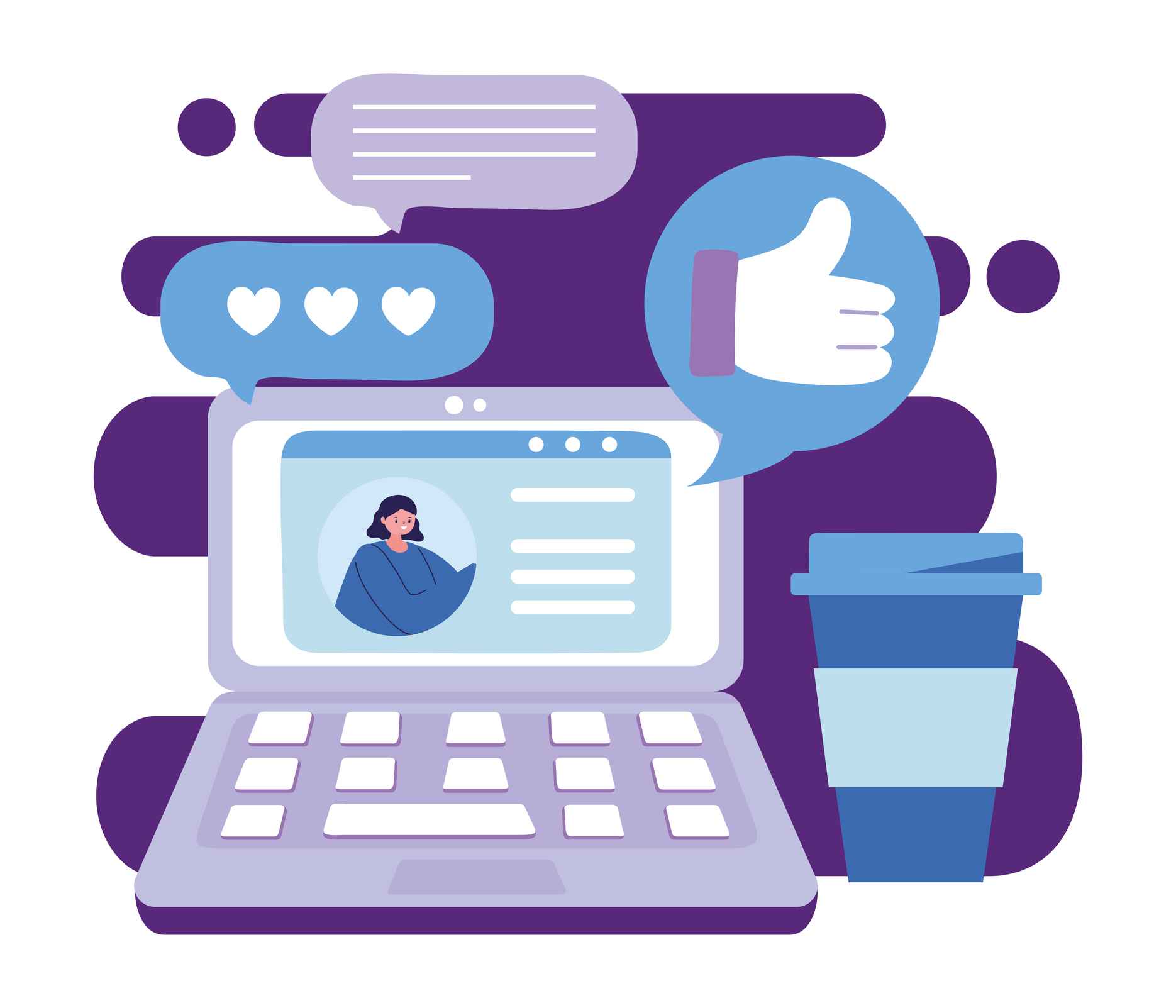
Social media encompasses many platforms, each of which is always changing. When you want to create solid social media posts that will generate engagement for your brand, it can be hard to keep up with this ever-changing digital jungle. However, with the perfect content writing strategy and the right time and effort applied, you’ll find that accomplishing your business goals
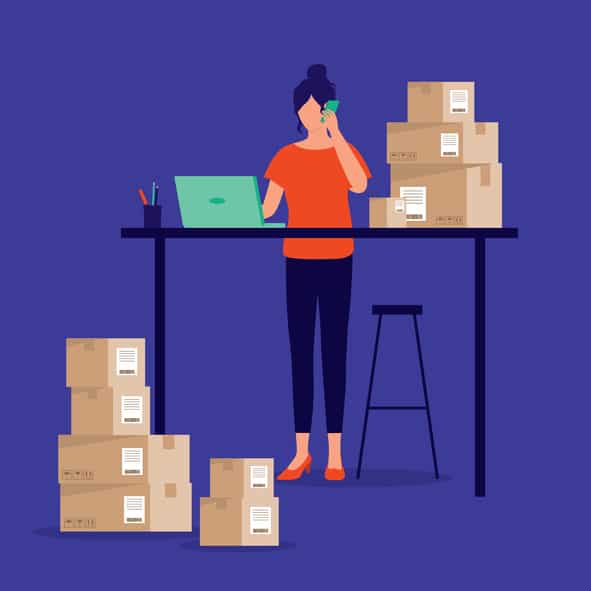
First introduced for select advertisers in 2017, the Google Locals Services Ad platform combines the precision targeting of the Google Search Ads platform with pay-per-lead budgeting centered specifically around generating leads for your business. Moreover, the Google Local Service Ads platform provides embedded social proof for select businesses with the Google Guarantee badge, giving searchers an extra boost of confidence

